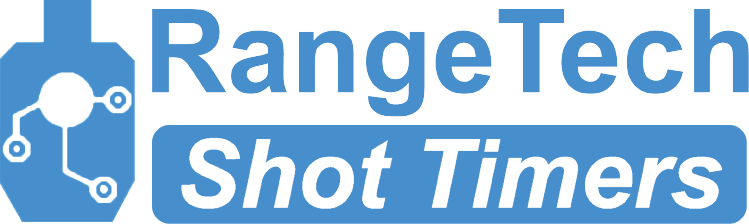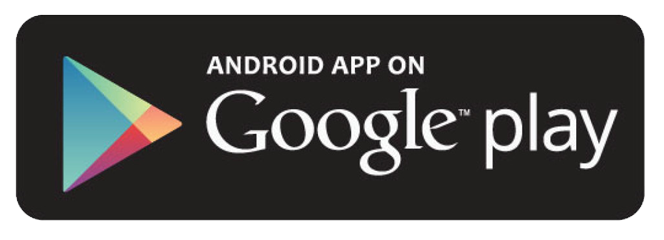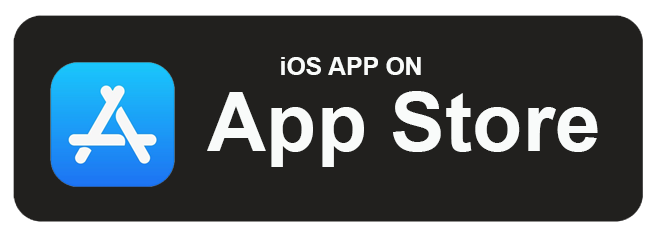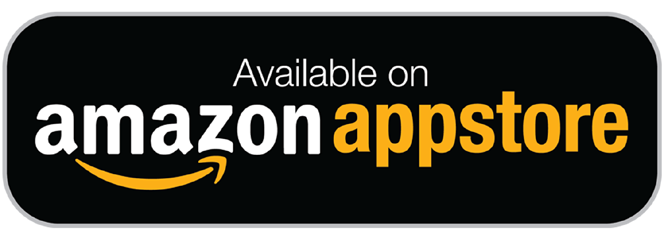Practiscore is an industry standard software platform and mobile app used in a majority of local, regional, and national competitive shooting matches. RangeTech is not officially associated with Practiscore. Click here to learn more about Practiscore.

Practiscore for Android and iOS currently offers support for the RangeTech BlueTooth Shot Timer.
Please note there are subtle differences between the user interface of Practiscore on iOS and Android.
Requirements:
- A device running Android 4+ or any currently supported iOS device with BlueTooth Support
- Practiscore app installed
- BlueTooth and Location services enabled
- A RangeTech BlueTooth Shot Timer
Connecting to the Timer
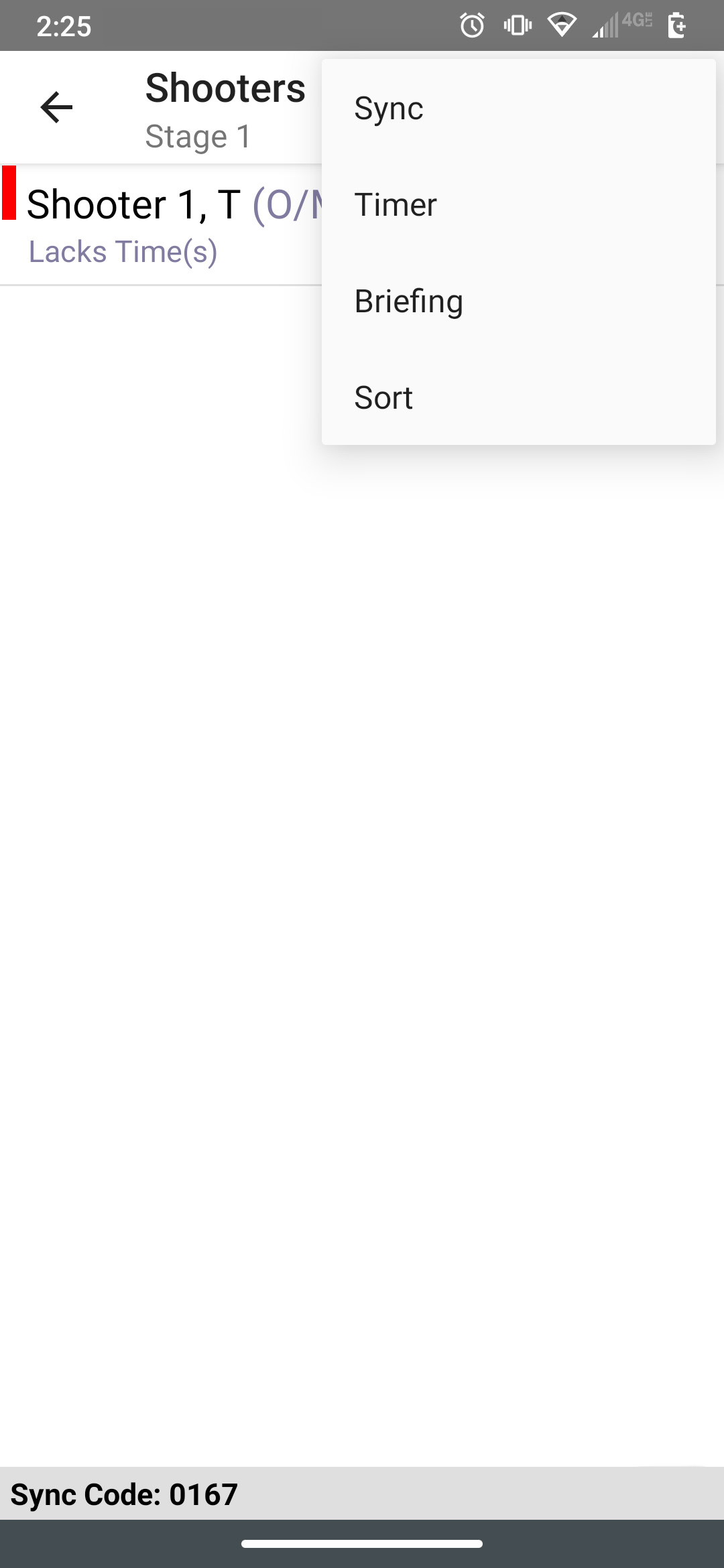
First please note that the timer will not be connected to Practiscore until you are entering scores. Thus, to connect the timer:
- Turn on your RangeTech Timer
- Tap "Enter Scores"
- Select a Stage
- In the Top Right corner tap on the 3-button icon
- Select "Timer"
- Select the RangeTech BlueTooth timer you wish to connect (Identified by the timer's unique serial number)
- Note, if you have connected the timer to Practiscore in the past it should auto-connect
Please Note: A single short beep from the timer indicates it is connected and a double short beep indicates it is disconnected. The timer WILL auto-disconnect when you stop recording shooters or when the Practiscore app is closed or the device is turned off.
Adjusting Par Time and Sensativity
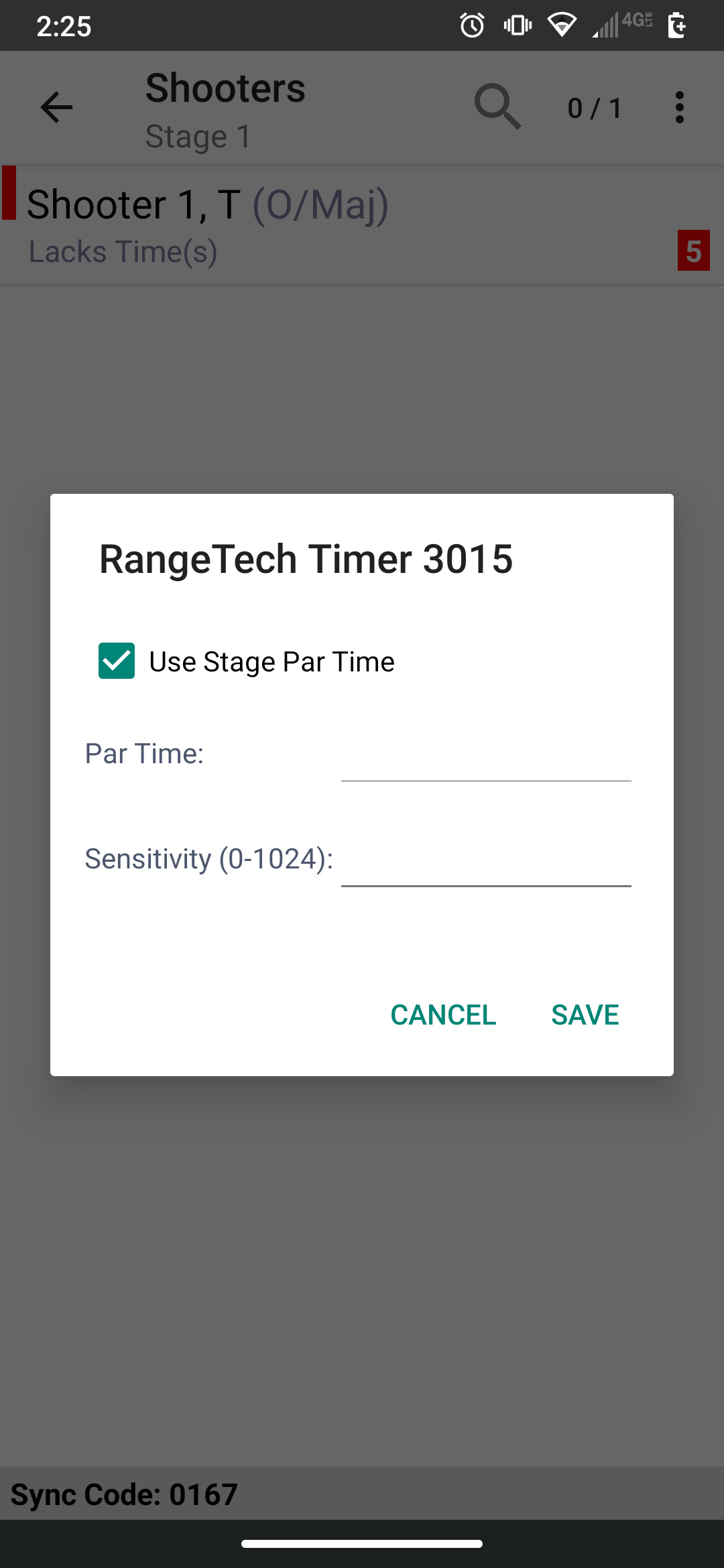
In the Shooter Screen in the timer menu you will see "Settings"
Tapping on Settings will open a menu where you can adjust sensitivity and set a par time. (Practiscore 1.7 required to change Par on Android)
Default Sensitivity is 400. The lower the number the more sensitive the device. 0 is the most sensitive and 1024 is the least sensitive.
Running the Timer On A Stage
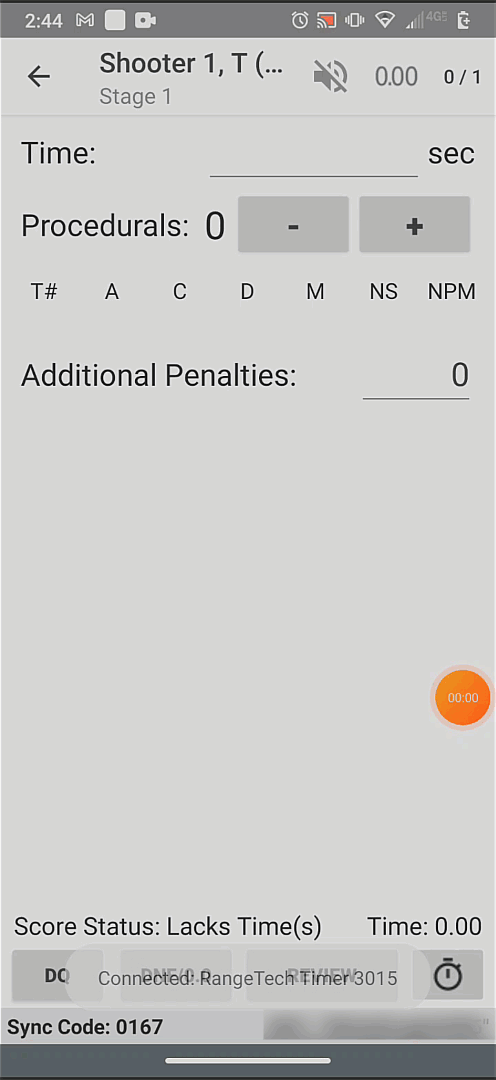
To begin press the blue button on the side of the shot timer. You will hear an audible start beep.
With each shot registered by the timer, the time of that shot will appear in Practiscore.
When the shooter has completed you can OPTIONALLY long-press the blue button on the timer for 1+ seconds and release. This will sound a beep on the timer and stop the run; preventing additional shots from being recorded. Doing so will also cause all the split times to momentarily flash at the bottom of the Practiscore app.
To manually review the individual split times tap the word "Time" to the top left of the screen and all the split times will be displayed. OPTIONALLY, tap on any given split time to use that time for the stage results. You can also long tap to delete a shot from the list (When it's an obvious echo for example).
Once scoring is completed, on the review screen the split times are also shown there.
Other Considerations for Match Directors and ROs
- The RangeTech Shot Timer has an integrated USB rechargeable battery. It should run a full 8 hours on a single charge. The battery cannot be replaced so we recommend having a portable charger (similar to what most people use for their phone or tablet) and using it to recharge the shot timer during larger breaks in the match.
- If you use a BlueTooth printer to print results at the stage it can run concurrently with the shot timer. Both can be connected to your tablet/device at the same time without any conflict.
- In order to receive and record shots, the device needs to remain connected via Bluetooth to the shot timer. Depending on the device and the power of its BlueTooth Antenna the maximum distance will vary. If you are running a complex stage the RO with the device may need to move to stay within the BlueTooth range of the RO running the timer.